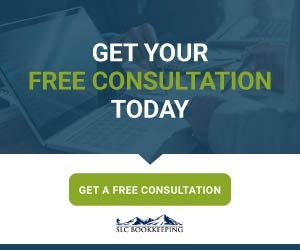So you just made the switch to QuickBooks Online from QuickBooks Desktop and you're sending out invoices to customers; but when they receive them, there is no link to actually pay you.
So you just made the switch to QuickBooks Online from QuickBooks Desktop and you're sending out invoices to customers; but when they receive them, there is no link to actually pay you.
There is one more essential step after you go through the approval process and get your payment limits set, before you can receive payments. You have to change the invoicing settings to include the payment link.
If you follow this detailed guide, you will ensure that your customers are getting the correct invoice the first time so you can collect on your A/R faster and make the process of paying for your services incredibly convenient.
Having Trouble Sending Invoices With A Payment Link?
Not to worry, this is an easy fix. This is a common problem we have been seeing lately. Sending invoices and receiving payments via QuickBooks Online is an easy way to stay on top of accounts receivable and build a solid invoicing system.
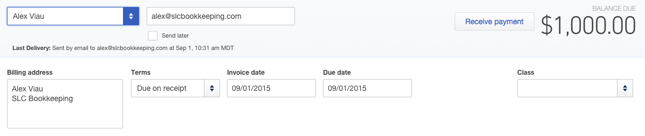
This is an invoice that doesn't have the payment link active.
1. Change the Online Delivery Settings
From the home screen, click on the gear in the upper right-hand side of the window and go to "Settings" then "Company Settings."
Once in "Company Settings" go to the section called "Online Delivery."
2. Ensure "Online Invoice" Is Selected
Change the "Email options for invoices" section to "Online Invoice." Any other option selected here will not put the payment link on the invoice. Also, select the option to attach the invoice as a pdf, and save. This includes a pdf of the invoice with a payment link embedded in the pdf.
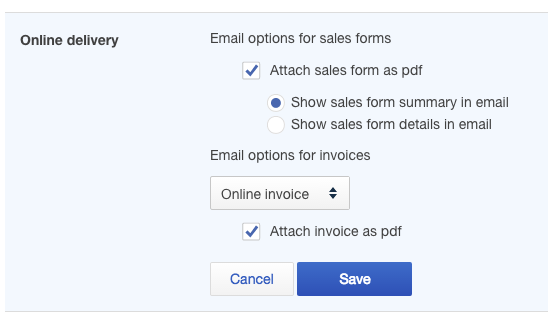
3. Invoices Display Online Payment Options
Now when you create invoices, you should see the options of paying via Bank Transfer and/or Credit Card depending on what type of payment options you have set up.
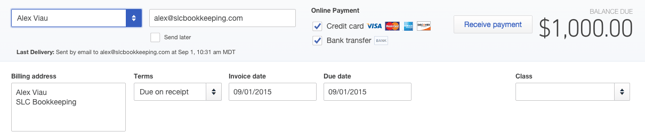
4. Send The Invoice To Yourself
We suggest the extra step of first emailing the invoice to yourself before sending it to your customer. This is an extra measure to ensure that your invoices are being sent correctly and that they are formatted the way you want them.
Now you will be able to send invoices to your customers and know your customers will be able to pay as soon as they receive it. Convenient, right?
Having other problems with QuickBooks Online Invoicing? Reach out to us! We would love to help answer your questions.