QuickBooks Can't Send Invoices To Customers in Windows 8
Recently I've been running into a few clients that can't send invoices to customers in Windows 8. The error message we received when we tried to send invoices is "Your forms were not sent
because QuickBooks could not create the necessary PDF files." If you're getting this error it's because the XPS Document Writer (a native printing application on a Windows machine) installed on Windows 8 is incompatible with QuickBooks. The fix is to uninstall the Windows 8 XPS Document Writer and install the Windows 7 XPS Document Writer to make it compatible again with QuickBooks. So before you go crazy on your computer like Michael, Samir, and Peter let's try and figure this out
What we're going to do is download the necessary software, uninstall the old software, then reinstall the new software provided via the download. There are quite a few steps involved so take your time and make sure you do each one correctly. Without further ado, here we go...
- Download Windows 7 XPS Document writer to the computer here
- Create a folder called "Microsoft XPS Document Writer" on your desktop
- Double click the zip file you downloaded from step 1 and move the contents to the folder we just created on the desktop called "Microsoft XPS Document Writer" (you should now have a folder on the desktop with 5 files in it)
- Move this folder to C:Windows\System32 system path directory (Windows will ask for an admin password to copy here as this area keeps a lot of important system files which is why we're copying the folder here)
- Open Devices and Printers using the "Windows Key + R" to open the run box and type in "control.exe printers" and press enter (This will give us access to the printers currently installed on the computer)
- Right click the Microsoft XPS document writer and click Remove Device (We're deleting the Windows 8 device)
- Click "Add a new printer" on the top and click "The printer that I want
wasn't listed" (We're going to manually install the printer) - Select "Add a local printer or network printer with manual settings" and click next
- Select "Create a new port"
- Click the drop down for "Type of port:" and click Local Port
- Enter the port name as "XPS" and click ok
- Click have disk and browse to where you put the original folder in "C:\Windows\System32\Microsoft XPS Document Writer"
- Select the prnms001 file in the folder and click ok then click next
- Select "Replace the current driver" and click next
- Specify the printer name as "Microsoft XPS Document Writer"
- If printer sharing shows up select "Do not share this printer"
- Unselect "Set as default printer" and click Finish
QuickBooks in Windows 8 and give you zen like Peter. If this still didn't work or you're lost at a step please post a comment, I'll be quick to respond as I'll setup a notifications on this post whenever a question is posed. If you're really baffled by the whole issue I'll even go a step further and help you out remotely free of charge. Windows 8 isn't my favorite operating system and I'm more then happy to help people that share the same frustrations as me. Good luck with Windows 8 folks and remember, always reconcile your books.

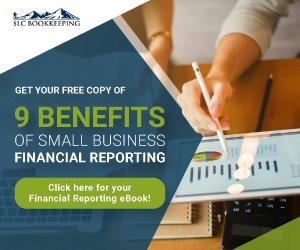
Comments