Get Rid Of Booby Traps In Your QuickBooks Accounting System
 When it comes to QuickBooks, you can eliminate the odds that you and/or your staff will make the same stupid mistakes over and over again.
When it comes to QuickBooks, you can eliminate the odds that you and/or your staff will make the same stupid mistakes over and over again.
Booby Trap defined: noun - a thing designed to catch the unwary, in particular.
Etymology: The Spanish word bobo translates to stupid, daft, naïve, simple, fool, idiot, one who is easily tricked.
Your QuickBooks accounting system may be set up to make a fool or a booby out of you and/or your staff. Get it organized to get you the information (financial reports) that you can need and can depend on.
Remember Kiss (Keep it simple stupid).
The first place to look for booby-traps that will create input errors over and over is in the QuickBooks Chart of Accounts. Go to your Chart of Accounts and sort it first by type.
The accounts will list out logically as if you were looking at a Balance Sheet followed by accounts found on the Profit & Loss Statement.
These are the types, and the order in which they will sort: Current assets (Banks, Receivables, etc.) fixed assets, liabilities (current and long-term), Equity, Revenue, Cost of Goods Sold (or Cost of Sales), Expenses.
|
1000 Current Assets 1001 Checking 1010 Savings 1020 Credit Card 1090 Petty Cash 1100 Other Current Assets 1100 Accounts Receivable 1200 Undeposited Funds 1300 Inventory 1400 Pre-Paid Expenses 1500 Employee Receivables (advances) 1500 Fixed Assets Equipment Furnishings Accumulated Depreciation 2000 Liabilities 2000 Accounts Payable 2010 Credit Line 2030 Loans (principal) 2050 Automobile Leases (principal) 2060 Customer Deposits (Unearned Revenues) 2400Payroll Liabilities 3000 Equity Opening balances Owners Equity Owners Draw 4000 Revenue 1 Main Revenue 2 Minor Revenue Stream 3 Other Revenue 5000 Cost of Goods Sold (or Cost of Sales) COGS inventory COGS packaging COGS shipping 6000 Expenses 6100 Facilities Rent Utilities Phone Electricity Gas Internet services Janitorial services
|
6200 Payroll Gross wages/salaries Paid Time Off Health Insurance Employer Contributions Unemployment Insurance Workers Comp Payroll service fees 6400 Business Insurance Property Liability 6500 Auto Exp Maintenance Registration/taxes Insurance 6600 Marketing & Advertising Meals & Entertainment Client Gift Cards Conference Registration Booths Printed Materials 6700 Travel Airfare Lodging/hotel Per Diems Ground transport 6800 Office Supplies Postage Dues and Subscriptions 6900 Professional Fees Accountant Bookkeeper Consultants
7000 Financial Interest Expense Bank fees Late fees Depreciation 8000 Taxes Income Sales 9000 Ask My Accountant |
Note that the accounts within the account type categories in bold can appear in any order you want, but if you do not set it up to list out logically, then it is hard to find the correct account over and over again. The list above if sorted alphabetically will not make any sense.
To direct QuickBooks sorting of these accounts into a more useable list you can add numbers. Entering bills, writing checks, creating journal entries all gets easier if we can memorize the account numbers. The more complex your business, the more you need numbers.
A person can remember that a transaction involving income will be directed to the 4000’s; that costs related to sales are in the 5000’s; that most expenses are in the 6000’s; that the 7000’s relate to banking and financial transactions; that when you just don’t know you put in the 9000 bucket and send it to your accountant and let them decide.
Caution: if you do not know what the significance of these different accounts are, or why they are important, and how they feed into your monthly, quarterly and annual reports, then you are NOT the person to be setting up QuickBooks in the first place. Call us, we can help.
This way you have roughly 8 buckets to initially choose from instead of a huge list to scroll through over and over.
The numbers make the logic easier to grasp, and will help you identify miss-allocations more easily. And because the numbers list out first, you will be able to make account selections more easily because you can always see the first part of a file name but usually the last word in a long filename is what separates the right from the wrong account.
And because QuickBooks will fill in the right information if you just start the right numbers, all you need to do is give it the 4 or 5 or 6 digits of the account number.
Avoid existential conundrums in your COA
Don’t have ambiguous categories. For example, if you name one expense Shop Supplies and another Tools and Hardware, you might know what the difference is but someone you are paying to enter data for you will not. Other examples:
Meeting Expense and Meals & Entertainment. (Do you really need both? If so make the differences clearer)
Bank Charges and Bank Fees (what’s the difference and do you need to track it separately? Why?)
Maintenance and Auto Repairs (remember this is not a STUMP THE CHUMP game)
Fuel and Oil & Gas (classic)
Office Supplies and Computer Supplies (what the heck?)
Employee Recognition and Uniforms (just pick one and use it only, make the other inactive)
Miscellaneous and Ask My Accountant (no no no! Use just one. Why have a misc. expense? If it is a legit transaction categorize it.)
Loading up your lists with ambiguity will slow down data entry, but it will also muck up your reporting.
When your reports lose their integrity due to nonsense allocations, useless detail, and confused accounts, then you have to pay professionals to clean up the mess.
Adding numbers to Vendor, Customer, Item, Class, Memorized Reports, and Memorized Transaction lists.
Again if you don’t determine the order in which you want things to appear, it is harder to find. You can use QuickBooks’s Add/Edit Multiple List Entries mode (in the LISTS menu) to re-organize these lists.
Otherwise these lists will default to alphabetical sorts. When a list is offered only in alphabetical order you need to know the name used when something was entered in a list.
So you end looking for AAA instead of American Automobile Association, or vice versa. And so many vendor names start with America… or Big, or Blue or The. And individuals? Yes sometimes they are entered so that they will sort by first name, which will get you a lot of Bobs, when you should be looking for Robert or Rob?
But if you first think about what are the important categories for your list, and how can you separate list entries into these categories (by number, letter, and/or combinations).
And clean up your lists once in a while. Hint: if you have more than 50-100 vendors, you are doing it wrong. Put unused entries in any list to bed by marking it inactive. Again KISS: Do you need to create a new vendor for each new gas station you stop at?
Maybe you have a vendor called “Gas Station”. And maybe you have a vendor called “Restaurants and Eateries”. You can put details in the memo if you are going to track it, but usually you do not need to know how much was spent at MacDonald’s vs. Wendy’s. Keeping it simple will keep your file smaller and more efficient all around.
Getting it right at the start is best, and then you make little refinements along the way. Maybe you need help. Call us. Or maybe you inherited a stupid mess and you need help. Call us. Or maybe you just want someone else to take care of this part of your business so you can focus on what you do best. Call us.
Photo Credit © Dollar Photo Club / 831days

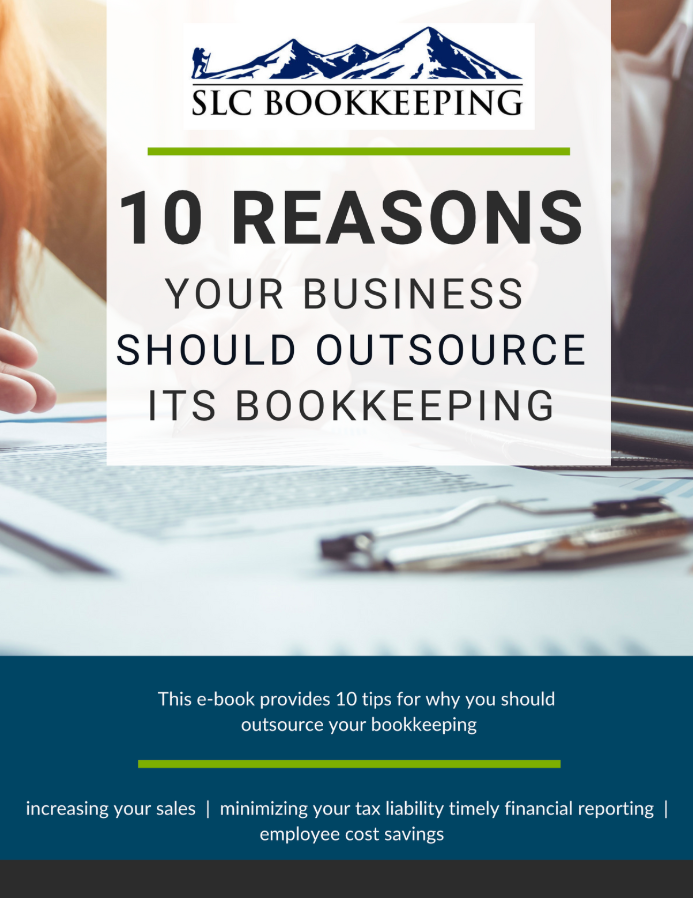
Comments