QuickBooks Reconciliation Tips Revisited
Reconciling QuickBooks is arguably the most important QuickBooks and bookkeeping task for any business. Therefore, refining your QuickBooks reconciliation process on a regular basis to make it as efficient as possible is extremely important. I have written several QuickBooks reconciliation articles as well as posted some reconciliation videos demonstrating the correct process. As both QuickBooks and your bookkeeping process evolve, so will your reconciliation process. Here are a few new QuickBooks reconciliation tips as well as a reminder on some old tricks to help expedite the process for you. The short video below will explain some of the additional tips that follow in further detail.
Change QuickBooks Reconciliation Display
You can modify the information that is being displayed in the columns of the QuickBooks reconciliation screen. Once you access the reconciliation for a particular account on the lower left hand side you will see a button called 'Columns to Display.' You can modify the columns being displayed for checks and payments as well as deposits and other credits. By customizing QuickBooks in this manner you will only display information that is pertinent to you, which will speed up the reconciliation process.
Sort Reconciliation Window
One tip I have stressed before is learning how and when to sort your reconciliation screen. All columns in the reconciliation window can be sorted simply by clicking on the column header name. Sometimes it may be effective to sort by date. However, when you get to the checks that cleared your bank account those are typically sorted by check number. In this case it makes sense to sort your payments by check number to make the process faster. Another column that I sort regularly is the deposit column. When you are dealing with a significant amount of deposits it sometimes makes sense to sort by deposit amount. Sorting by amount makes sense for businesses that take daily deposits like restaurant and retail stores. Those businesses accepting credit cards will usually have a daily credit card batch settlement (if not several), which results in a large number of deposits. The deposit amounts are typically very unique in this situation, which translates to a good candidate to sort the deposit column by amount.
Add Icon Shortcuts To Make Reconciliation Faster
You should add certain functions to your QuickBooks icon bar for quick access and easy entry into the system. I would definitely create shortcuts for write checks, record deposits, enter credit card charges and create journal entry. This way if you find a transaction that is not showing up in your reconciliation screen that needs to be manually entered you can do so quickly without closing your reconciliation window. If you right click on your icon bar and customize it you can add many functions of QuickBooks to your icon bar. If you find a function that is not on the list that you would like to add it still is possible. Simply go to the function that you would like to add and then select View/Add function to Icon bar. For example, if you would like to add make journal entry to your icon bar you would need to access the function by selecting company/make general journal entry. Once you have the journal entry screen open you would then select view/add make general journal entries to icon bar.
Use Ask My Accountant
One last tip I would like to suggest for your reconciliation process is to use the QuickBooks ask my accountant expense account. Ask my accountant can be a very valuable tool to add to your bookkeeping process. First, ask my accountant can be used to keep all of your questions organized in one account in QuickBooks. If you don't know what a particular transaction is for or are unsure as to how to code it you should put it in ask my accountant. You should then review these transactions with your bookkeeper or CPA on a regular basis to get them coded appropriately. Most importantly is how ask my accountant can aid you in your QuickBooks reconciliation process. If you come across a transaction that is unfamiliar or you are unsure how to code it, just book the transaction to ask my accountant. This will enable you to continue on with your reconciliation without getting hung up on certain transactions. Using ask my accountant effectively will keep your reconciliation going, rather than delaying the process until your questions have been answered.
Reconciling QuickBooks will always remain a very important task of your bookkeeping process. You should continue to look at different ways to make your reconciliation both more efficient and accurate.

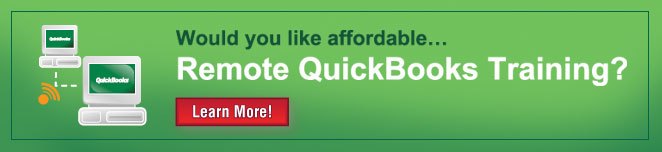
Comments