QuickBooks Tip: Downloading Transactions Into QuickBooks
Many different types of transactions can be downloaded into QuickBooks. Some of the more common types of transactions that are downloaded by the typical QuickBooks user are credit card and bank transactions. Setting up an account's activity for online download is not that difficult and I don't want to talk to much about it. Online downloads can be set up through QuickBooks by clicking on the Online Banking button on the main toolbar; QuickBooks will then walk you through it. You can also pull up an internet session with the account you want to link to QuickBooks for online download. Most major banking and credit card institutions have a QuickBooks download area that is easy to find.
What I want to focus on here is what type of downloading options are right for you and your business. The two options are to download by statement or the most recent transactions.
Downloading by most recent transaction- When logged into your financial institution that you want to download activity from into QuickBooks you will see an option that says most recent activity. This is a great option for businesses that need to download their activity on a daily or weekly basis or anytime before the statement is ready. You can also link the account directly to QuickBooks and click on the receive transactions button in the Online Banking section from within QuickBooks. This function will automatically download the most recent transactions. It will not import transactions again that have already been imported into QuickBooks once (smart program eh?). The real benefit of this downloading method is that you keep QuickBooks up to date with the most recent banking and credit card transactions.
Downloading by statement - My preferred way to download banking and especially credit card transactions is by statement if the information is not time sensitive. The only reason behind this is that in doing so the reconciliation of the account becomes simple. If you download by statement you can then reconcile very easily by going to the account to reconcile and selecting mark all. This clears all transactions and the unreconciled balance should be $0.00. Why? Because you downloaded the entire statement and not any transactions after the statement date.
Drawbacks to downloading account activity:
- the biggest drawback that I can think of is when a business accepts credit cards. Sometimes credit card merchants will batch the settlements of multiple day's sales together. This does not always match to your sales journals and can prove to be frustrating and very hard to reconcile
- if you manually enter any transactions into an account that is set up for online download this can also prove to be tricky. Sometimes QuickBooks will recognize the transaction and match it up and other times it will not.
Downloading transactions from your financial institutions into QuickBooks can be a valuable tool. However, it helps to know the various ways of downloading transactions into QuickBooks and which is best for your business. If you need help along the way feel free to email us.

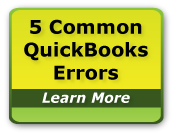
Comments