QuickBooks Video Tip: Setting Up QuickBooks Users
In QuickBooks you can set up different users for your file. Creating different users is advantageous for many reasons. You can put restrictions on user access as well as keep the full access admin privileges confidential. Watch this QuickBooks video tip on how to set up different users in QuickBooks.
How To Set Up Users In QuickBooks
To set up users in QuickBooks, from your QuickBooks menu bar select Company/Set Up Users And Passwords/Set Up Users. This will launch a box labeled User List and you should select Add User. This will then start a wizard which will take you through the steps of setting up the user. You can then choose to give the QuickBooks user access to all areas of QuickBooks or just selected areas. More often than not you will most likely want to give selected access to the new user. If you choose selected access the QuickBooks wizard will walk you through a 10 step process to identify the areas of QuickBooks for which you wish to grant access to the user.
Once the new user is set up you can always change the areas of QuickBooks that they have access to. You can return to the QuickBooks user list and select Edit User to change the user access. You can also view the user access or delete the user all together.
Lastly, you can provide access to an external accountant via the user set up. This will give your accountant access to all areas of QuickBooks except sensitive customer information, such as credit card numbers.
Why Set Up Different Users In QuickBooks
It is incredibly important to set up different users in QuickBooks. First, there is the issue of confidentiality. You want to keep crucial customer and vendor information out of the view of some users. You also don't want anyone but you as the business owner to have full access to QuickBooks. Putting restrictions on your bookkeeper will ensure that you are reducing the chance that your bookkeeper may be stealing from you. By setting up different users with various levels of access you will be protecting vital confidential financial information. This will give you peace of mind that your financial data is safe.
Setting up various QuickBooks users seems like an obvious step you would want to take as you have additional users access your QuickBooks file. However, for some reason I see lots of business owners skip this step. Typically they just hand out their admin username and password to anyone that needs to access their QuickBooks file. My guess is that many QuickBooks users don't understand how to set up additional users with restricted access or they don't understand the importance of doing so. Make sure you learn how to set up various QuickBooks users and never share your admin login information with anyone.

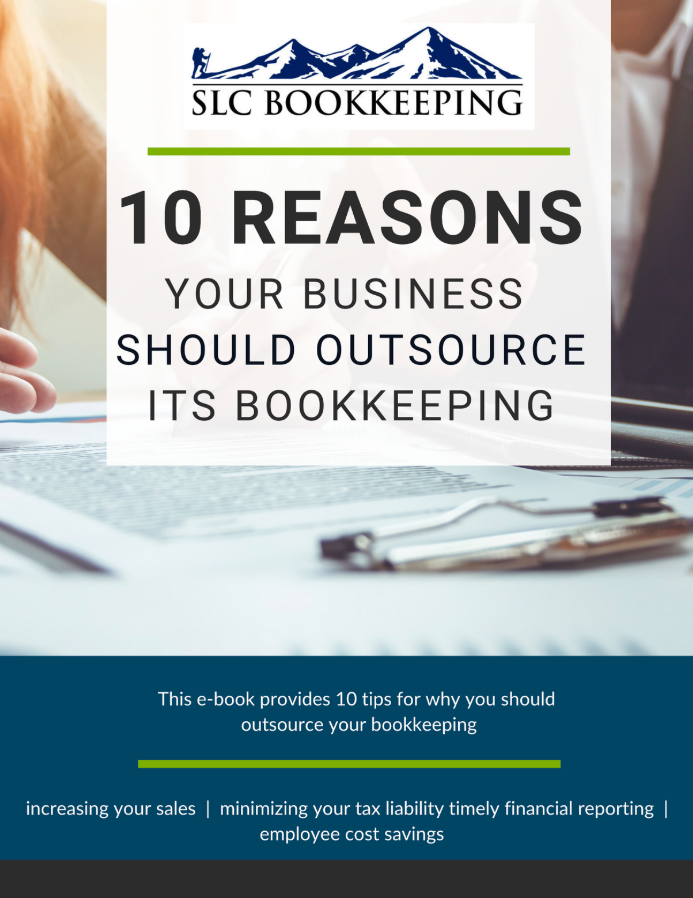
Comments