QuickBooks Video Tip: QuickBooks Efficiency Tips
We wanted to provide you with some great tips on QuickBooks efficiency that you might not already know about. We sometimes forget that we know QuickBooks pretty well. When we get in front of a new client and start whipping around the program they often exclaim "How did you do that?" Without realizing it we solved an issue that had perplexed them for weeks just by us going through the motions of QuickBooks. Watch this short three minute video which gives you some quick pointers on staying efficient in QuickBooks.
Calculating In A QuickBooks Field
You can easily calculate in the QuickBooks amount field. As an example let's say you had to add two amounts together for a check; $1,562.84 and $387.29. You could use the 10 key on your desk or your QuickBooks calculator, but it is much faster and efficient to do the calculation directly in the amount field of a bill or check. Simply tab to the amount field and type in 1562.84+387.29 then tab. The addition is automatically done for you in QuickBooks. You can also do the same thing in journal entries, invoices etc. It may not seem like a big deal but little time savers like this make a big difference.
Drag In Reconciliation Screen
Another QuickBooks efficiency trick is to drag your check mark in the reconciliation screen. The best example is when you have a long series of checks paid that have all cleared the bank in a row. Your bank statement puts your cleared checks in order by check number and clearly indicates where there is a break in the sequence. Rather than check each individual check of simply click and drag the reconciliation check mark through the sequence. This can be a big time saver when the mark all button is just not an option.
Hot Keys As QuickBooks Short Cuts
There are lots of ways to stay efficient in QuickBooks by using the keyboard rather than the mouse. Simple things like Alt+A for save and closing a check or Alt+S for saving and opening a newc heck. Also, you should get used to Ctrl+D for deleting a transaction as well as Dtrl+Delete to delete a line of a journal entry or other transaction. The more familiar you become with QuickBooks the more keyboard shortcuts you will learn. Over time you will become super efficient in QuickBooks and learn to love all the keyboard shortcuts. One suggestion that we wish Intuit would implement is to allow each user to program their own keyboard shortcuts, which would boost efficiency in QuickBooks even further.
Memorized Reports And Transactions
Using QuickBooks memorized reports and memorized transactions is a great way to increase your efficiency in QuickBooks. After working with a client for a bit and getting their books cleaned up one of the first things I do is work on a set of memorized reports for them. I like to find out what information is important to them and then customize reports until a light bulb goes off for them. Then I simply memorize their reports in a new group called Owners reports or Matt's reports as an example. Memorizing reports gives you quick access to reports that are meaningful and relevant to your business. It is also smart to use memorized transactions for recurring monthly invoices, bills or automatic payments.
Customizing QuickBooks Icon Bar
The last QuickBooks efficiency tip I want to touch on is customizing the QuickBooks icon bar. While I would much rather use a keyboard shortcut sometimes it is not an option and I want to have some common functions on the icon bar. By right clicking on the icon bar you can customize the icon bar with your preferences. I often like to add the calculator, bill, invoice, backup, chart of accounts and check to my icon bar. If you can't find a function on the list within "add" then you still may be able to put the function on the icon bar. One example is journal entry, which I could not find on the list. By clicking company/make general journal entries from the main menu bar you open up a new journal entry. You can then click view/add make general journal entries to the icon bar. The icon bar can be a great way to stay efficient especially if you have several windows open and you are not sure how to get to a function quickly.
There are lots of other ways to ensure that you are staying efficient in QuickBooks. I just wanted to highlight a few methods that we often use.
What tricks do you have to stay efficient in QuickBooks?
Photo Credit © Dollar Photo Club / iQoncept

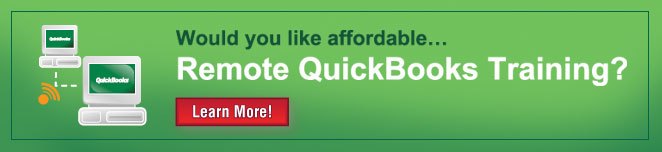
Comments