Converting QuickBooks From Mac To Windows With Parallels
This article intends to be an all-encompassing guide on how to keep your current Mac computer and successfully convert your QuickBooks for Mac file to QuickBooks for Windows file. We do this by installing a program called Parallels on your Mac and installing Windows in the Parallels program
We don’t have many clients that use QuickBooks for Mac but when we do we will recommend that they update to QuickBooks for Windows. I’m not a Windows fan by any means. I currently use a MacBook Pro for work and strongly recommend it to many folks. However, each operating system (Windows vs. Mac vs. Linux) has its advantages and disadvantages. One of the major ones in my professional life is the lack of functionality that QuickBooks for Mac offers. This will be a discussion for another day, but please trust my professional opinion on it at the moment; QuickBooks for Mac is not a good program.
What You Need
- A Full Version of Windows (Not an upgrade)
- Parallels
- QuickBooks for Windows
- A USB Drive (If no CD drive is available)
- 3 Hours Start to Finish
- MagicISO
Bootcamp vs. Parallels
It’s simple but complex, I’ll give you the simple version. If you run Bootcamp you will physically need to restart the computer and choose whether to boot into Windows or Mac OS X. The advantage to this is that 100% of the computers power is devoted to which operating system you choose to boot into. Parallels on other hand runs as a virtual machine in the Mac OS X environment. It basically runs as a program and a certain percentage of the computer's power is dedicated to this. You can now effectively run Mac OS X and windows congruently with Parallels. We choose Parallels because it affects our client the least from their day to day on their computer.
Windows – To install Windows on Parallels you need to buy a full version of Windows, not an upgrade. An OEM Full Version of Windows are the cheapest and just supply the install CD along with the key code used to register the operating system. After you’ve purchased Windows you’ll need to keep in mind that Windows will come as a CD install. A lot of new computers, especially Mac’s, have foregone the CD driver to save money, weight and space. If this is the case, use MagicISO to convert the CD to an ISO onto a thumb drive.
Install Parallel’s & Windows – Head over to http://www.parallels.com to purchase, download, and install the program. The install is self-explanatory and shouldn’t be a hassle. After the install has finished Parallels will request the location where the operating system is. Select either the CD or the thumb drive where the ISO image is located. After the operating system has been installed make sure to update and install the Windows updates, this is crucial.
Preparing your Mac File – While Windows is installing it might be best to start preparing your Mac file for the conversion. The process is tedious to say the least and I’m surprised intuit hasn’t made an attempt and making this process less painless.
- Backup the company file before changing anything and also make sure your company file includes no special characters … !@#$%^&*
- Open QuickBooks and delete all QuickBooks Memorized Transactions and Memorized Reports
- Rebuild the company file (Utilities > Rebuild Data)
- Run the Custom Transaction Detail Report, changing the date range to All and enabling the Memo Column, sort by memo name
- Check for any memos that contain names that are 50 characters or longer and contain any special characters !@#$%^&*
- ALL OF THIS IS ESSENTIAL, YOU MUST ENSURE NONE OF THE ABOVE IS PRESENT
- After fully reviewing this report rebuild the company file again (Utilities > Rebuild Data)
Install QuickBooks – After Parallels and Windows has been installed on your Mac it’s time to install QuickBooks. The most pain free way to install QuickBooks is done through the QuickBooks website. Forgo buying a CD install kit, download it from the website.
Converting the File – Once the file has been prepared you need to convert it to a Windows QBB file, select File > Backup to QuickBooks for Windows. Save to desktop and email the file to yourself. When you move back over to QuickBooks for Windows save the QBB file down to the desktop, click the File menu and select Restore. Select the QBB file you saved down and follow the prompts
I’m hoping this sheds some light on how a conversion works from QuickBooks for Mac to QuickBooks for Windows. I can already say to myself after reading this people will have problems during this process. It’s not a pain free process by any stretch of the imagination. Keep trying, keep Googling your problems, and eventually you’ll have it. The reward with having QuickBooks for Windows is well worth all of this frustration.

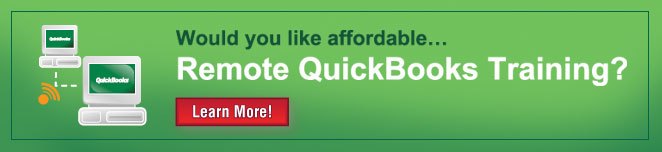
Comments