How To Upgrade or Convert QuickBooks To A New File Version
All of our clients at one time or another has to convert or upgrade their
QuickBooks company file to a newer version. We don't necessarily upgrade because the new program has increased functionality (though this is an added benefit) instead the primary reason is that Intuit disables the key add-on features QuickBooks including online banking that allows a user to download transactions into QuickBooks. Converting or upgrading isn't that bad, it's actually pretty painless for even the computer inept. However, there are some steps you should complete before attempting this.
QuickBooks company file to a newer version. We don't necessarily upgrade because the new program has increased functionality (though this is an added benefit) instead the primary reason is that Intuit disables the key add-on features QuickBooks including online banking that allows a user to download transactions into QuickBooks. Converting or upgrading isn't that bad, it's actually pretty painless for even the computer inept. However, there are some steps you should complete before attempting this.
In addition, you need to understand that If you decide to upgrade to Enterprise then your company file can not be converted back to Pro or Premier, a new file will have to be created. Now is a good time to also consider upgrading from QuickBooks for Mac to QuickBooks for Windows as the process to ensure file integrity is the same.
Gather All The Needed Pieces - Before doing all of this make sure you have the admin username and password as you will need this to run the needed tests spelled out below before upgradin. Give yourself ample time to complete the process, I usually set aside an hour to do it, times will vary depending on your computer.
Preparing The Company File For Converting - Before we attempt to convert the company file we need to double check the data for errors. If you fail to double check for errors you could face some nasty problems later on down the road.
- Create a portable company file
- Ensure you do not have any non-alphanumeric characters in the name of the company file (!@#$%^^&*)
- Resort all six of the major lists (Vendors, Employees, Customers, Items, Chart of Accounts, and Other Names)
- Vendors, Employees, & Customers - Go to each of their respective lists
by clicking the icon on the top bar. When viewing the list go to View > Re-sort List - Other Names - Go to List > Other Names List and then click View > Re-sort List
- Items - Go to List > Item List and click Account in the bottom left, the last option is Re-sort List
- The Chart of Accounts - Go into the Chart of Accounts and click Account in the bottom left, the last option is Re-sort List
Upgrading or Converting The Company File - This is the section where we will actually take the prepared company file and convert it to the newest version of QuickBooks. Note, where the file is currently saved on the computer is where QuickBooks is going to save all of the background files. I move the file before the conversion to the spot I want to keep it.
- Open the newest version of QuickBooks you've just installed
- Choose File > Open or Restore Company
- Click Open a company file & click next
- Select the company file you've prepared in the previous steps (Where you open the company file is where QuickBooks will put all of the background files, ensure the file is in the location you want it to be)
- Click the check box I understand that my company file will be updated to this new version of QuickBooks
- Click Update Now
- QuickBooks will now ask you to specify where to put the backup file, click Ok and specify the folder you would like QuickBooks to backup to
- After the backup QuickBooks will ask whether you would like to officially convert your company file to the newest version, continue by clicking Yes
- QuickBooks will now update your company file to the newest version
This may be a bit of an extensive list but it can be done in little to no time especially with a fast computer. My best advice to updating your company file is to take your time and ensure you don't miss any of the steps in preparing the company file. I've seen a few company files that have disregarded the above preparations only to find corruption months after the conversion.

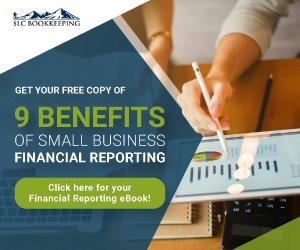
Comments