QuickBooks Data Damage: How Bad is Your File?
It's the busy season. Maybe you have deadlines with the IRS or maybe you are simply catching up on your bookkeeping. Then, all of a sudden, there is this incorrect transaction in your accounting software that cannot be edited or deleted. Or your reports are out of order. Are getting error messages while working on your file. Or even worse, your company file won't open at all. This can be a major disaster. But what is going on?
Data Damage and Its Causes
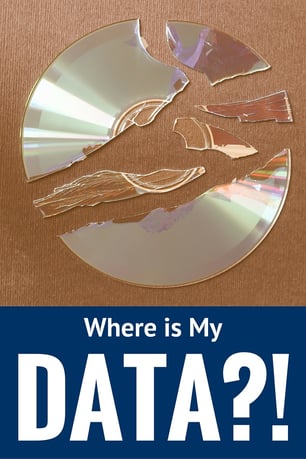 If you are running into any of these issues while working in QuickBooks, one possibility is that you might have data damage. This means that something is just not right with your file. It is perhaps the most complicated issue to explain without getting too technical, but it is also one of the most common issues QuickBooks Desktop users encounter. So, what is data damage?
If you are running into any of these issues while working in QuickBooks, one possibility is that you might have data damage. This means that something is just not right with your file. It is perhaps the most complicated issue to explain without getting too technical, but it is also one of the most common issues QuickBooks Desktop users encounter. So, what is data damage?
Data damage is classified into three types:
- List damage, where your lists such as the Chart of Accounts, Vendors List, and Customers List are damaged.
- Transaction damage, where your transactions such as bills, invoices, payments, and checks are damaged.
- Link damage, where the links connecting transactions, such as the link between an invoice and a payment is damaged, which may cause an unexpected result on the accounts receivable and the like.
Data damage, as QuickBooks engineers explain it, is when something is messed up on your hard drive where your file is stored, causing QuickBooks to have issues with reading the file. QuickBooks is highly dependent on what is happening on the hard drive, which is the site of countless changes when we consider all the applications running and all the stuff we do on our computers every single day. But it would also explain why QuickBooks Desktop files are the only target of data damage while QuickBooks Online files are exempted from this issue. Understanding that it is hard drive-related also explains the common causes of data damage.
- A computer crash and improper computer shut down. As much as possible, we don’t want to encounter these issues while working on something on our computer. But somehow, it always happens at the most inconvenient time and while we are completing various tasks. Sometimes, when you are working in QuickBooks and a computer crash occurs, you may encounter error messages when you attempt to go back to where you were.
- Power outage or power surge. Outages can cause an unexpected shutdown when the computer is running, while a power surge has a more detrimental effect on your hard drive. Even if your computer was turned off for the weekend, if it is plugged in when an extreme power surge occurs, there is still a possibility that the hard drive will be affected. Sometimes, you may find yourself trying to figure out why your QuickBooks file won't open on a Monday when it was perfectly fine on Friday.
- Insufficient system requirements. We often ignore the system requirements when installing applications as long as our computer allows us to download and install them. But it has proven to be a contributory factor to damage in QuickBooks files. Make sure that your system meets the minimum requirements for your QuickBooks product and version. Sometimes, you may need to consider changing the software version, the computer, or its parts.
Reducing Data Damage and Basic Troubleshooting
Data damage, though a common issue, can be minimized but may not be totally avoided. Looking at the common causes of data damage, there are things that we can do to protect our files.
- Regular backups. It is always a good idea to save backups in different locations and on different devices. Consider backing up your files to the cloud as well.
- Use the Verify Data utility. When backing up your file, you may be prompted to verify the data integrity first, and this is the recommended process. Frequently running this tool allows you to validate whether your file is still in good shape. You can also run this manually by going to the File menu → Utilities → Verify Data.
If you suspect that your file has data issues, it is helpful to first try and identify what kind of damage it is. It is not always easy to tell, but if you regularly work on the file, then you may notice some of the symptoms of data damage. Some kinds of data damage are very easy to fix. For example, you are running a Balance Sheet Report wherein the sequence should be Assets, Liabilities, then Equity. But in your case, you are getting Equity before Liabilities. This can be an indication of list damage, which is often fixable by re-sorting the lists.
But remember, before attempting to fix your file, make sure to first save a new backup of the file. There can be instances wherein you are creating further damage rather than fixing existing issues. You can never tell. With a recent backup, you can always go back to a version that was working before you made the unwanted changes.
To re-sort the lists, start by re-sorting them individually. Go to the Lists menu → select the list that you want to re-sort (Chart of Accounts, Item List, etc.) → select View then Re-sort List. Close the previous list and repeat these steps for each list that you have. Afterward, you can also re-sort the Master Name list. Go to the Banking menu → Write Checks → click in the Pay to the Order of field and press Ctrl+L to open the Name List window → check the Include Inactive checkbox → select Name then Resort List. Close and re-open the company file to refresh the system. Doing either the individual list re-sorting or the master list re-sorting should do the job, but doing both is perfectly safe and is the process usually followed by QuickBooks technicians.
In the event that you cannot tell where the problem is, but the program says that “Your data has lost integrity” when you run the Verify Data utility, you can use the built-in repair tool. Go to File menu → Utilities → Rebuild Data. Once the rebuild has completed, run the Verify Data utility again and see if you still get an integrity message or the good news that “QuickBooks detected no problems with your data.”
Otherwise, you need to try some further troubleshooting steps or consider restoring to a previous version of the file in question.
Beware of Data Recovery Scams
In the worst case scenario, where the last resort is to seek technical help, be sure that you are contacting the right support team. One problem that is almost as common as the issue of data damage itself is that many QuickBooks users end up calling third-party support to get the file fixed. Of course, they are not aware that the number they are calling does not reach Intuit. While it appears that Intuit has made some improvements in terms of the visibility of their phone numbers, their support numbers are still difficult to find on their official websites. Fortunately, however, when when performing a simple Google search, the right numbers are no longer buried under an avalanche of non-Intuit-affiliated technical support.
Your QuickBooks file contains your financial information, so make sure that it does not end up in the wrong hands. Data recovery is expensive, but supposedly not very expensive. If you have a Plus subscription for your QuickBooks for Windows, then unlimited data recovery is already covered. This means that, whenever necessary, your file can be sent to the data recovery team without paying an additional fee. But what if you are using QuickBooks for Mac? You will be advised to activate an Annual Support Plan if you don’t already have one. It includes the data recovery service and costs around $300. But if you only want to pay a one-time fee, then that would be from $250 per company file depending on the size and the damage. A ProAdvisor active membership also covers this service.
So what's with third-party support? If you contact a number and you are quoted $xxx different from the ones stated, then it is most likely not Intuit that you called. Some people were quoted $1,000, $2,000, or even $3,000 for data recovery alone. One other thing to help you identify whether you are talking to the right person is the troubleshooting steps that they recommend prior to deciding that the file needs to be sent somewhere else to be fixed. It is important that every avenue is exhausted before you agree that the file should be sent somewhere. You don’t want to wait a couple of days before you can continue working on the file, do you?
While waiting for the file from Intuit’s Data Recovery team, remember to avoid entering any information on the copy of the file that you have. That file has data damage. You don’t want to re-enter all those entries once you have the fixed file. Once you have downloaded the "fixed file" onto your computer, make sure to save it to a location or folder different from the one where the damaged file exists in order to avoid confusion. After opening it, validate whether the damage was really fixed. You may discover that it needs to be sent back to the data recovery team again.
The data recovery option is never 100% guaranteed. You can send your file today and get back a totally fixed file tomorrow, or you can wait for days and ultimately receive the news that your file is irreparable. Thus, before experiencing this option, consider whether creating a new company file is a better alternative for you. If your file is 10 years old, consider finishing your bookkeeping for the current fiscal or calendar year on the not-so-bad file and start with a brand new company file the next financial year.
Have you dealt with data damage? How did you recover?

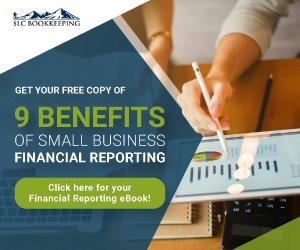
Comments