How to Create and Manage Usernames In QuickBooks
I was at a client's yesterday and noticed that there had been some questionable transactions happening in the QuickBooks file from the last time I was in there, sound familiar?
Thankfully this was an easy one because we had setup usernames in QuickBooks for the various folks who interacted with the file. In under two minutes we figured out who it was, informed the employee of what they had done, and ensured we wouldn't have a problem again. No harm done, just a simple misunderstanding.
Though this matter was a simple problem it could have proven to be much worse. What if your employee was undoing hours worth of CPA entries, undoing hours of QuickBooks reconciliations, making adjusting entries not approved by your CPA for previous periods, or even worse, what if your bookkeeper is stealing money from your business with QuickBooks?
Would you have the procedures in place to do the investigative work needed to solve the mystery and implicate people involved? Let's review how to implement these procedures to ensure you've locked down your QuickBooks file.
1.) Create a Username and Password
To create a username in QuickBooks simply go to Company > Set Up Users and Passwords > Set Up Users... point two below will give information on rights access.
Notes: Anyone that will access your QuickBooks file should have their own username and password. There's no excuse to this. Your administrative assistant, bookkeeper, CPA, and the business owner should all have one. The ability to track what each username is doing within QuickBooks will benefit all. As bookkeeping experts when we see mistakes we like to figure out who is creating the mistake, inform the user, and ensure it's not done again.
A mistake is time lost correct? What if you suspect theft? Usernames will help in your investigation and save time.
2.) QuickBooks Rights Access
Here's where things get interesting, the access you would like to give each username. Security goes one of two ways; you either give unlimited freedom to information and risk fraud or limit rights to such a degree that it impedes the ability for an employee to complete their work. The right fit is somewhere in the middle and you need to decide on where your comfort level lies.
Notes: With Pro & Premier rights access is a bit lacking, it isn't as customizable as I would like. Good news though, if you aren't happy with the ability to control very specific rights QuickBooks Enterprise gives very comprehensive rights management abilities albeit with a hefty price tag.
QuickBooks rights management for users is complicated, take your time and test the access before giving the username to a new employee.
After you have set up users on the two steps above the two pointers below, the QuickBooks Audit Log and how to reset a password are the two most common functions I deal with in relation to usernames.
1.) The QuickBooks Audit Trail
This is the best feature I have in my bag of tools when trying to prove guilt when no one wants to admit to a mistake. To access the QuickBooks Audit Trail go to Reports > Accountant & Taxes > Audit Trail
The Audit Trail report can be very overwhelming. To better hone in on what transaction you're looking for in particular I would suggest going to the top left and clicking Customize Report. From here you can specify the date under the Display tab and add some further specifics under the Filter tab such as amounts and the account it would be found under.
The Audit Trail is a very powerful report in QuickBooks that allows you to understand who the last user was to change a specific transaction in QuickBooks.
2.) Resetting Your QuickBooks Password
To reset a username password in QuickBooks go to Company > Set Up Users and Passwords > Change Your Password...
3.) Removing a QuickBooks Username
To remove a QuickBooks username go to Company > Set Up Users and Passwords > Set Up Users > Delete User
Hopefully this sheds some light on why usernames in QuickBooks are a very important feature to consider. Without using usernames I wouldn't be able to control who can access certain functions in QuickBooks and hold people accountable for their actions. To me, this creates an atmosphere of responsibility among employees for your QuickBooks file. Please let me know if you have any further questions or have any other experiences with usernames in QuickBooks, I would love to hear it!

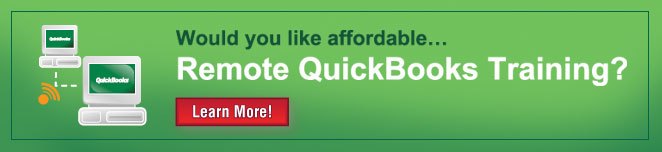
Comments