QuickBooks Video Tip: Creating Invoices In QuickBooks
Let's talk about the fun stuff; bringing money into your business. In order to bring in money you need to be able to create an invoice in QuickBooks to submit to your customers. While creating invoices in QuickBooks may seem easy and straightforward you need to make sure you are handling things correctly. Setting up invoices correctly from the beginning will ensure that all of your accounting is being done correctly behind the scenes. Here is a short video on how to create invoices in QuickBooks.
How To Create QuickBooks Invoices
Creating invoices in QuickBooks is fairly easy in theory. Simply click on create invoices from the home screen in the customers section. You can also click customers/create invoices from the main menu along the top. This will open a standard invoice where you can fill in all the relevant information. You should select the customer you want to invoice, the date and terms along the top portion of the invoice. As you get into the next section you want to select the quantity, item code (this is the item you are billing for, see next section), description and price for each. The very basics of invoicing in QuickBooks are here but I do want to address item codes before I talk about anything else.
Importance Of QuickBooks Items
Probably the most important thing to understand that is confusing to most QuickBooks user is the item code field. The item code is quite simply the product or service that you are charging your customer for. You can create a new item by typing the name of the item into the box or selecting lists/item list from the main menu bar along the top. Once at the item list you would select item/new from the lower left hand corner or hit Ctrl+N. This will bring up a new window where you can add an item to charge your customers for. You would select an item type, give the item a name and a description. Then on the lower left hand side you would give the item a rate, tax code and an account to associate the item with.
Let me point out the importance of the account. Most likely you would want to select an income account for the account to associate the item with. This is what you are charging your customers for so usually this is an income account. Sometimes you might select an expense account if it is a discount item etc. Just understand that all of the sales accounting is done behind the scenes by setting up your item list correctly and generating invoices for your customers. The item account field is what I see cause the most confusion for new QuickBooks users.
Advanced Invoicing
I covered just the very basics of invoicing and there are several other points that should be mentioned. I prefer to email QuickBooks invoices to customers as it is the fastest way to get the invoice in their hands and the money into your bank account. Also, you may want to consider turning QuickBooks Intuit payment service on to accept bank payments, credit cards payments or If you want to customize your invoice by clicking on formatting/manage templates you can add or omit fields from the invoice. You can also memorize your invoices for recurring billing or to make future billings easier. There is also a feature called progressive invoicing, which is invoicing from an estimate in stages. You can also invoice for time and expenses from QuickBooks. All of these advanced invoicing items can be separate articles of their own as there is a lot of information to cover.
Creating QuickBooks invoices is obviously important to many users as it is how you bring money into your business. Make sure that you understand and follow all of the steps to properly creating invoices.

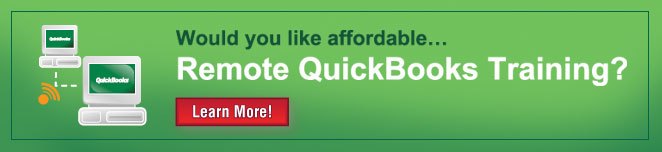
Comments