3 Ways to Use Expense Classes and Why You Should
 When adding an expense in QuickBooks Online, have you ever noticed that little box on the right-hand side labeled “Class”? Ever wondered what it was for? It’s actually a pretty handy organizational tool if you know what to do with it. The Class field allows you to tag or label transactions that you wish to track in their own custom reports. If used properly, creating Classes will allow you to organize special expense items and break them down separately from your regular expense categories. However, if you don’t organize your Classes properly, you might wind up with just a jumble of extra labels that aren’t much help for anything.
When adding an expense in QuickBooks Online, have you ever noticed that little box on the right-hand side labeled “Class”? Ever wondered what it was for? It’s actually a pretty handy organizational tool if you know what to do with it. The Class field allows you to tag or label transactions that you wish to track in their own custom reports. If used properly, creating Classes will allow you to organize special expense items and break them down separately from your regular expense categories. However, if you don’t organize your Classes properly, you might wind up with just a jumble of extra labels that aren’t much help for anything.
I’m going to show you three ways to set up Expense Classes: by Department, Product, and Event/Project.
To illustrate how valuable these Classes can be, let’s take a look at a few real-world scenarios. Anyone feel like a cupcake?...
“The Frosted Bakery: A Fictional Tale of Expense Classes”
Using a Class for a Department
“The Frosted Bakery” is a small local shop owned by Mr. and Mrs. Frost. The bakery sells pastries and fresh bread gaining a reputation for their tasty treats and becoming a neighborhood favorite. After this success, Mrs. Frost decides she’d like to offer specialty cake designs and custom cake orders. Mr. Frost thinks this would be a great boost for business, but he wants to track the expenses for the cake orders separately from the regular bakery expenses. This could get tricky since the cakes will use similar ingredients to the regular baked goods. The Frosts sign-in to their QuickBooks account to log their first purchase of ingredients for cake orders. How should they set it up?
The Frosts can use the Class field to set up a new department for their business: “Custom Cakes.” By treating Mrs. Frost’s cake-baking as a separate department, the Frost’s can track the expenses and profitability of the custom cakes sales. The Frosts enter “Custom Cakes” in the Class field of every purchase of sugar, eggs, or icing intended solely for the specialty cakes. They also add this Class to every invoice for custom cake orders. At the end of the first month, the Frosts want to review the profitability of the Custom Cake department. They use QBO to run a Profit and Loss by Class report to compare the expenses and income from just transactions in the “Custom Cakes” class.
Let’s say that during the second month, cake sales boom. Mrs. Frost hires an assistant cake decorator and begins a print ad campaign. The Frosts can create sub-classes of “Custom Cakes” to reflect different types of expenses in the cake department that they want to view in detail, for example, Supplies, Payroll, and Advertising. The Class hierarchy would look like this:
- Class: “Custom Cakes”
- Sub-classes:
- “Supplies”
- “Advertising”
- “Payroll”
- Sub-classes:
Using a Class for a Product
After receiving consistently positive feedback on the bakery’s fresh-baked bread, Mr. Frost gets an idea to start offering a small selection of sandwiches throughout the day made with his customers’ favorite artisan bread. After weighing the costs and benefits, Mr. Frost feels that adding a new product to the menu would make customers happy and that the relatively low cost of making the sandwiches would make them a profitable product. But, to test this idea, Mr. Frost wants to track all sandwich-related expenses for a trial period. Mr. Frost begins purchasing ingredients for his new sandwiches, adding “Sandwich” as the Class on these purchases.
Classes cannot replace inventory processes, but for companies who have only a few products or are testing a new product, a simple Class may be just what they need. Creating a Class for a product helps.
The Frosts don’t need a full-scale inventory system for their pastries, but to test the profitability of the sandwiches, they can use the Class field to track the costs of the new product. If Mr. Frost wanted to spend the time, he could create Sub-classes for each kind of sandwich he is testing to help choose which ones should become part of the permanent menu. The P&L by Class Report would provide this information.
Using a Class for a Major Event/Project
As the Frosted Bakery’s reputation grows, other businesses begin to take notice. One day the Frosts receive a call from a local hotel scheduled to host a business convention. The hotel event staff ask the Frosts if they would be able to have several breakfasts and lunches catered from the bakery for the convention. The Frosts have already been discussing providing catering and decide to use this opportunity to test out their ideas for a catering service. Using attendance data from the hotel staff, the Frosts begin planning the catered meals and offer the hotel a price estimate which is accepted. The Frosts sign-in to QuickBooks Online and create a “Convention” Class to help them track the catering expenses and develop a benchmark for pricing future catering services.
If your business performs one or several special events per year, you can easily track their costs in QBO using Classes and Sub-classes. Major events can be any one-time project or seasonal event that you wish to breakdown by income and expenses. Especially if you use the same bank account or credit card already in QBO to pay for event expenses, the class feature is a great alternative to breaking everything out on separate spreadsheets. In this scenario, the Frosts are catering this one major event to test out some catering processes. If they were to begin catering on a regular basis, the Class field would not be sufficient. They would need to speak with their accountant about creating new revenue and expense accounts.
Important Tips for Creating a Class System
If you think you are ready to start using expense Classes here are a few tips to keep in mind.
- Get a professional opinion – Classes are meant to help you organize groups of expenses you want to break down to analyze, like in the scenarios of the Frosted Bakery above. But they are just an organizational tool. They cannot categorize all your expenses as they should be accounting and financing purposes. Before creating a Class system, ask a QuickBooks Online accounting professional if an expense Class is the best way for you to track that group of costs.
- Keep it Simple – Although Classes and Sub-classes offer some tempting reporting tools, it’s best to use as few Classes as you can. Too many Classes becomes too time-consuming and unorganized to maintain. QuickBooks Online already places your expenses in expense categories. There’s no need to tag extra labels onto transactions just for fun. Only create a Class if you need to see the costs reported separately.
- Keep it Organized – This goes hand-in-hand with keeping it simple. Make sure you keep your Classes and Sub-classes straightforward and easy to understand. Sub-classes should make sense and should tag only the information you need for reports on that Class. If you’re not sure what would be the best way to organize your Classes, ask a QBO professional or a very organized friend to help you create a well-organized system.
The class feature is a great tool to help you stay on top of those extra expenses. Creating Classes with purpose and organization can help you get the most decision-making power out a simple expense breakdown!
As always, the staff at SLC are here for advice and assistance whenever you’re in the mood to get organized!
How do you plan to use Classes in your business?
Photo credit: Canva

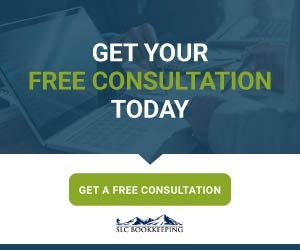
Comments